Overview
Zoom regularly provides new versions of the Zoom desktop client and mobile app to release new features and fix bugs. We recommend upgrading to the latest version once it is available. You can also check which version you're currently running.
Follow our release notes to stay updated on the latest Zoom releases.
This article covers:
Zoom Desktop Client (PC, Mac, or Linux)
Zoom provides a pop-up notification when there is a new mandatory or optional update within 24 hours of logging in.
You can also manually download the latest version by:
- Clicking on download from the link at https://zoom.us
- Directly from one of the following links
Note: https://zoom.us/download is hosted on cloudfront.net while https://zoom.us/download2 is hosted on zoom.us
If you already have the Zoom desktop client installed, you can check for updates:
- Sign in to Zoom desktop client.
- Click your profile picture then click Check for Updates.
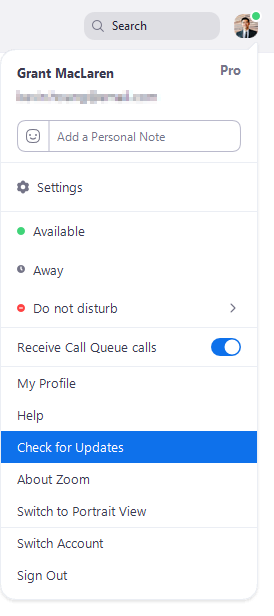
If there is a newer version, Zoom will download and install it.
There are 3 types of updates; web-only, mandatory and optional.
- Web-only updates are available for new fixes that are being tested.
- Mandatory updates will start once you click on update. You cannot proceed further until you update.
- Optional updates will start once you click on update. You can proceed should you decide to postpone the update till a later time and update manually.
Note: If you choose to postpone your optional update, you will only be prompted to update the next time you login.
Zoom Mobile App (iOS or Android)
Download the Zoom mobile app from the Apple Appstore or Google Play.
Zoom displays a mobile notification whenever there is a new update.