When the meeting ends the recording is processed and is automatically synced to Kaltura. The file name becomes Zoom the Zoom ID for the recording.
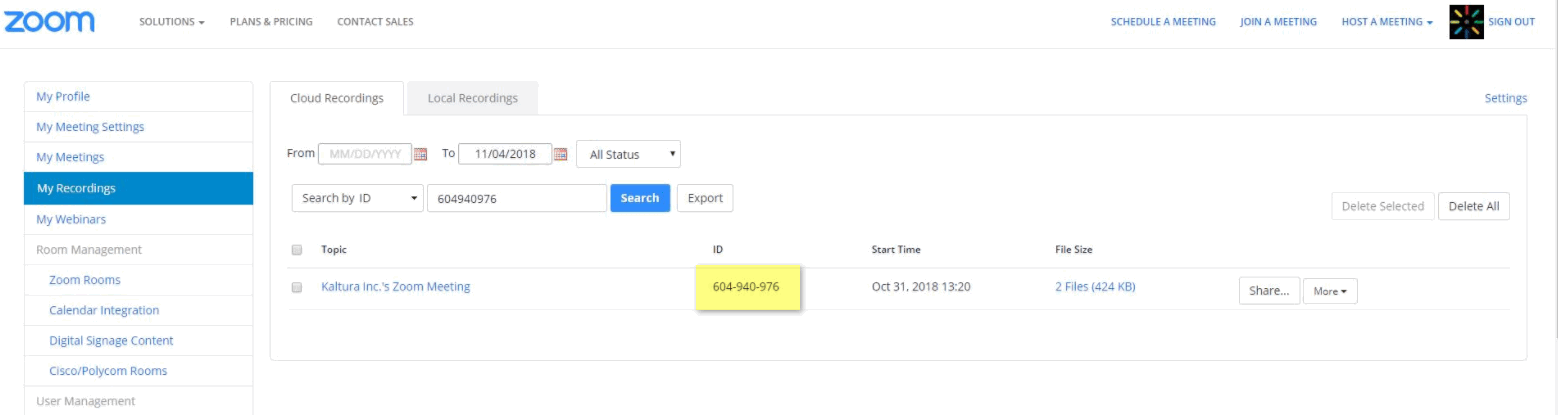
To view Zoom Recordings in Kaltura
- Select Content>Entries.
- Filter the entries by Category. Enter the Zoom Category name that was assigned to your account.
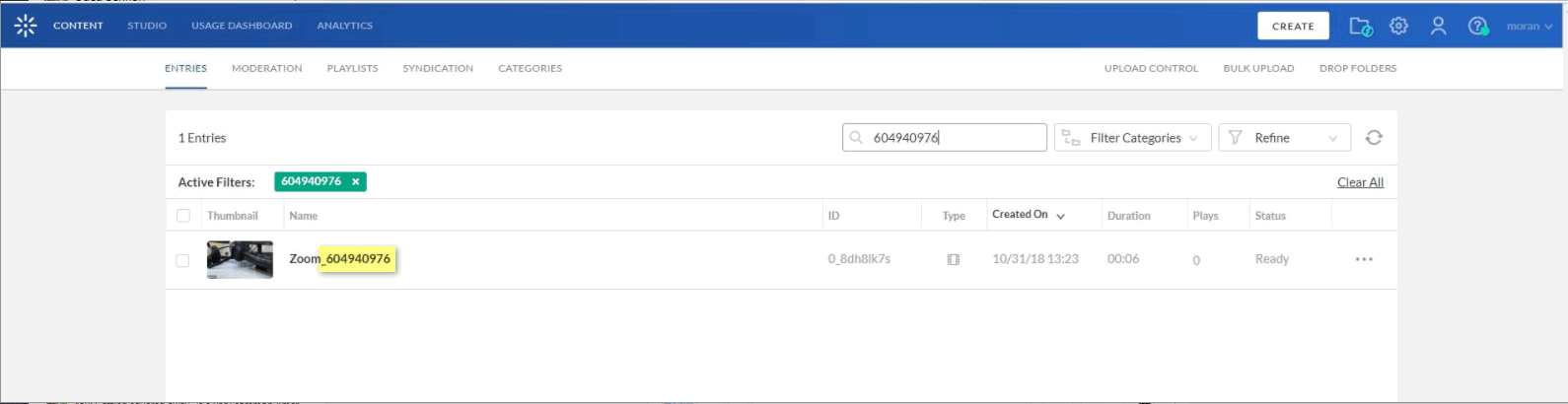
To View the Zoom entry’s Metadata
- Select Content > Entries.
- Filter the Zoom entries and select the entry
- Select the Users Tab.
The following Metadata may be seen in the KMC Users tab:
- Recorded entry title - Zoom Recording - [ID:{Zoom-Meeting-ID}]
- Owner - Zoom host or default Kaltura user ID
- Co-publishers (optional) - any alternate Zoom hosts.
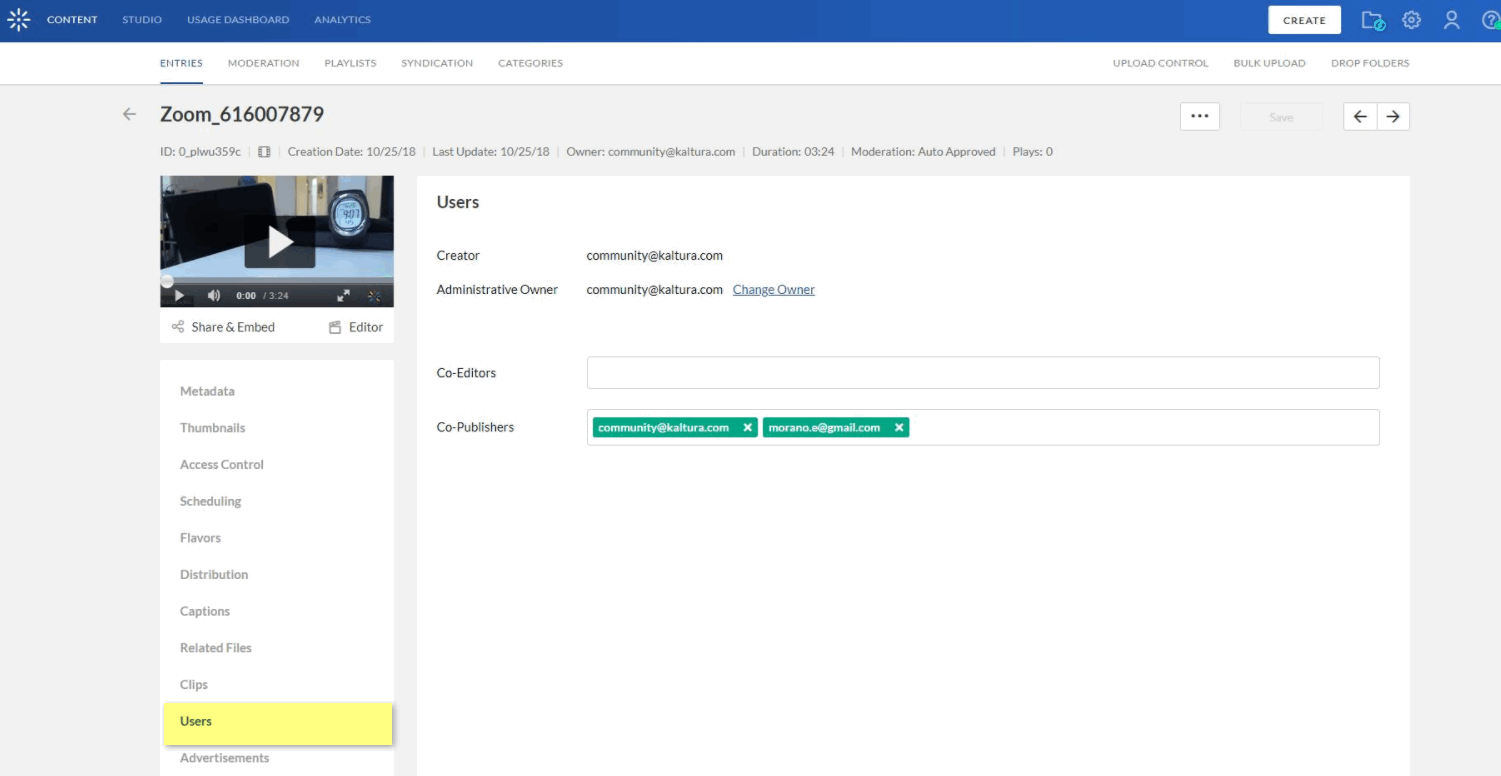
- Select the Metadata Tab to view the Category information.
- Category (optional) - top-level category as defined in the Zoom application.
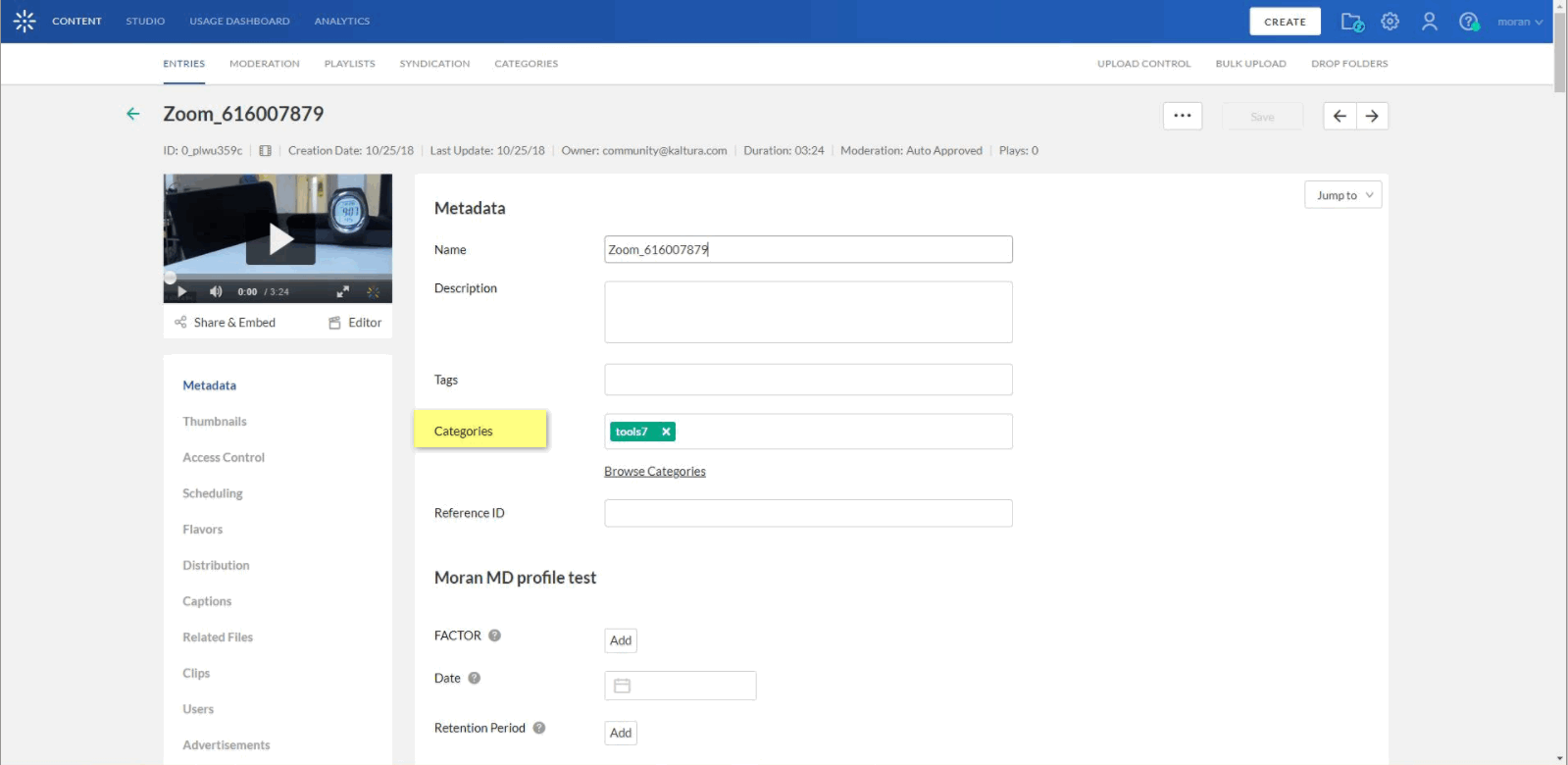
The Description field will include additional information about the meeting such as the Zoom recording ID and meeting time. The meeting time is shown in Zoom event time (e.g. Z near time description means UTC/GMT time zone).
