Watch a video about checking grades
The following narrated video provides a visual and auditory representation of some of the information included on this page. For a detailed description of what is portrayed in the video, open the video on YouTube, navigate to More actions, and select Open transcript.
Video: Check your grades explains how to check your grades.
Where are my grades?
You can see grades for all of your courses or one course at a time.
In the list where your name appears, select Grades.
This information also applies to organizations.
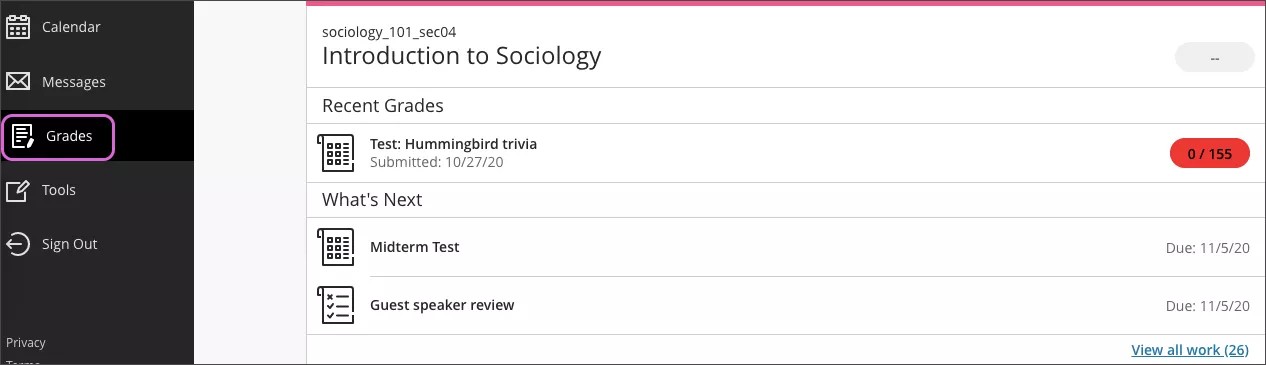
Your grades are organized by course name and term in alphabetical order. You can select most items in any course to view details.
To view the grades for the course you're in, select the course link on the main Grades page or on the Tools page.
Your instructor controls which links appear on the course menu.
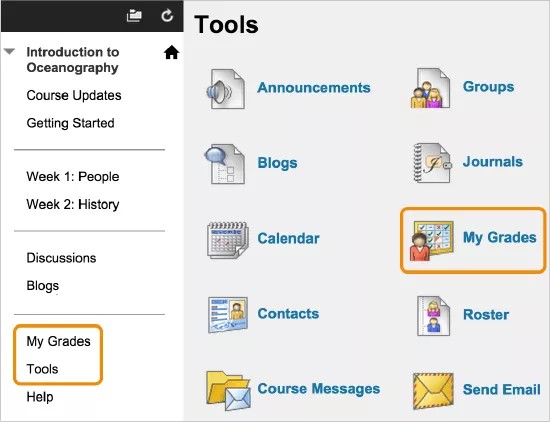
More on viewing your grades with JAWS®
My Grades page
On the My Grades page, you can view all the coursework and grades for the course you're in. If your work hasn't been graded, grade status icons appear.
You can filter and order your view.
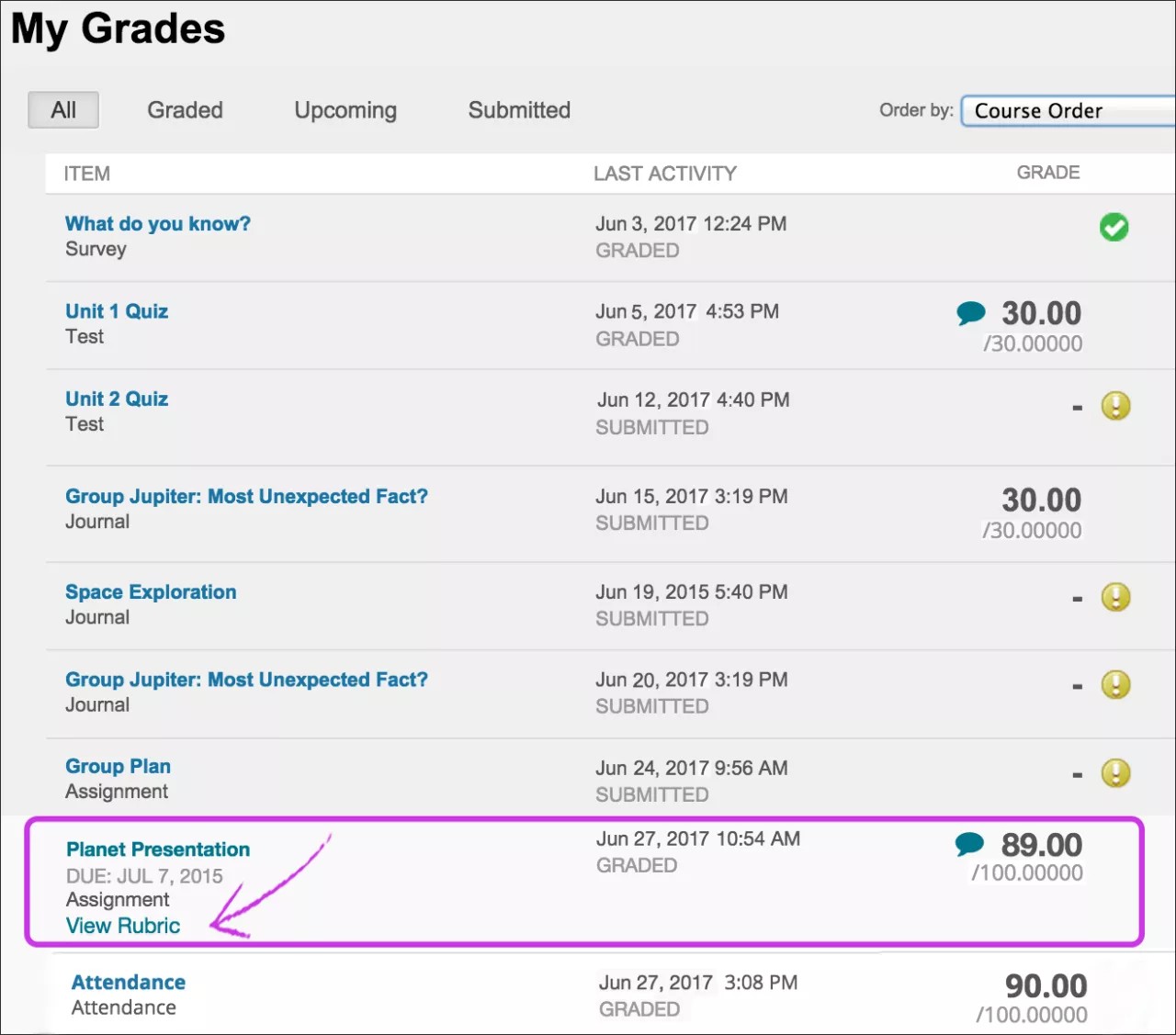
Select an item's title to review your submission. For example, your instructor can type comments and highlight text in your document. Select an assignment's title to access the assignment's Review Submission History page and review the grade, annotations, and feedback in context.
More on inline viewing
Reminder: For tests, after you select the title, the View Attempts page opens. Select the grade to review your submission.
If your instructor used a rubric to grade your work, select the View Rubric link to view details.
Select the View Feedback icon to view instructor feedback in a pop-up box.
If your instructor uses the attendance grading feature, you'll see an attendance grade.
More on your attendance grade