Body
About notification settings
Blackboard Learn delivers notifications in these ways:
- My Blackboard: The Updates page displays notifications for all of your courses and the Posts page displays unread discussions, blogs, journals, and wikis.
- Email: You can receive email notifications if your institution allows.
- Home Page modules: Within a course, Home Page modules display notifications for that course only.
- Blackboard app push notifications: If your institution uses the Blackboard app, you can have notifications pop up on your mobile device's screen.
- Notifications Dashboard: The Notifications Dashboard may appear on the My Institution tab as another way to see notifications for all of your courses. Your institution can rename the tabs.
Watch a video about notifications
Blackboard Learn notifies you when these events occur:
- Announcements are available
- Assignments are available
- Assignments are due or past due
- Content is available
- Course or organization is available
- Course message received
- Item is due
- Item is graded
- Survey is available
- Survey is due or past due
- Test is available
- Test is due or past due
- You have unread blogs, journals, and discussions
More on Blackboard app push notifications
Edit your notification settings
Manage the notification settings for all of your courses. From the menu next to your name in the page header, select Settings and then select Edit Notifications Settings.
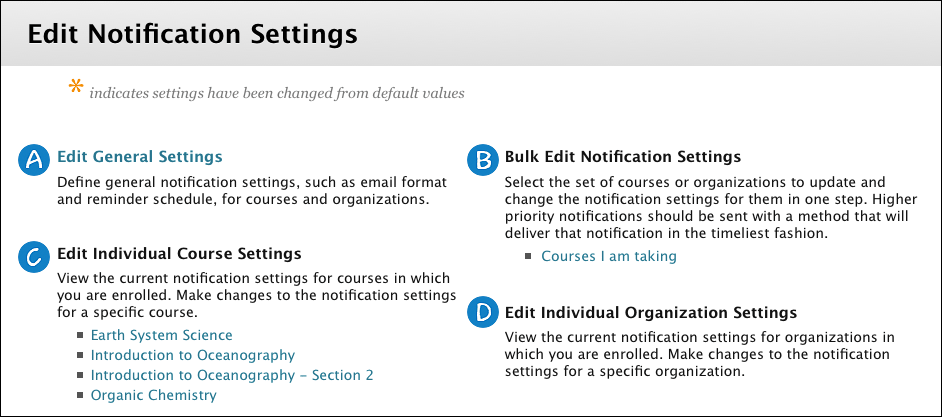
- Edit General Settings: Select your email format—individual messages for each notification or daily digest—and the reminder schedule for due dates.
- Bulk Edit Notification Settings: Change the notification settings for all of your courses at once. You can select which notifications you want to receive and the delivery method.
- Edit Individual Course Settings: Change the notification settings for a single course.
- Edit Individual Organization Settings: Change the notification settings for a single organization.
General notifications
With the general settings, you can choose if you want to receive notifications by email and if you want due date reminders.
- From the menu next to your name in the page header, select Settings and then select Edit Notifications Settings.
- On the Edit Notification Settings page, select Edit General Settings.
- On the General Settings page, you can choose to receive an email for each notification or a daily digest email that compiles all of the notifications for that day.
- Individual Messages: Emails are sent for each notification. Note that the number of unread discussion messages, blog posts, and journal entries are always sent as daily digest emails. Your instructor can send an email about an important course announcement even if you've disabled this type of notification.
- Daily Email Digest: All notifications are collected and sent once a day at a time set by your institution.
- Select Yes to set due date reminders for notifications and choose the number of days before the due date you want to be notified. This email reminder is sent as a digest email or as individual emails, based on the option you select.
- Select Submit.
Choose how and when you get notifications
You can choose the types of notifications you receive and how they're delivered to you.
- From the menu next to your name in the page header, select Settings and select Edit Notification Settings.
- On the Edit Notification Settings page, select the link for Courses I am taking to change notification settings for all courses at once. Or, you can make selections for individual courses. Select a course name in the Edit Individual Course Settings section.
- On the Change Settings page, check that your Notification Destinations are correct. If not, change them in your Personal Information.
- In the Settings section, select how your notifications are delivered. Select the check box at the top of a column to receive all of your chosen notifications the same way. Clear the box for any notification that you don't want to receive.
- Dashboard: By default, all notification types appear in My Blackboard's Updates and Posts pages and in course home pages. They also appear in the Notifications Dashboard if your institution has access to the community engagement features.
- Mobile: Choose which push notifications you want to appear on your mobile device. Blackboard app push notifications appear on your device's screen even if you don't open the app.
- Email: Email notifications are sent with the information you provided in your personal information.
- Select Submit.
Email notifications are turned off by default. If you don't see a column for a notification method, that option isn't available at your institution.
You'll always receive these email notifications:
You'll always receive these email notifications when you choose to receive a daily email:
- Unread blog and journal entries
- Unread discussion activity—for both Original and Ultra courses*
You can’t remove notifications from your daily email notification.
You need to select Daily Email Digest in your general notification settings to select email notifications for these items:
- Number of unread discussion messages
- Number of unread blog posts
- Number of unread journal entries
Notifications Dashboard
The Notifications Dashboard is one way you may be able to view notifications for all the courses you're enrolled in. If your institution uses it, the Notifications Dashboard appears as a secondary tab on the My Institution tab.
Information is presented in boxes called modules, such as My Announcements, My Tasks, and What's New. The system generates the information in each module. In the Original Course View, module pages display notifications for the course you're in.
Inside your courses, you may see Home Page on the course menu. The Home Page is similar to the Notifications Dashboard, but it displays notification modules for the course you're in.
More about the notification modules
Blackboard app push notifications
Push notifications pop up on your mobile device for course events. The type of push notifications generated depends on whether you have the Blackboard Learn Original experience or Blackboard Learn Ultra experience.
More on Blackboard app push notifications
SMS notifications
SMS notifications are available if your institution used Connect SMS Service before August 3, 2023. If this is the case, SMS notifications continue to be offered and existing SMS notification settings remain in place.
SMS notifications are no longer available for self-hosted and managed hosted institutions.
Learn more about SMS notifications